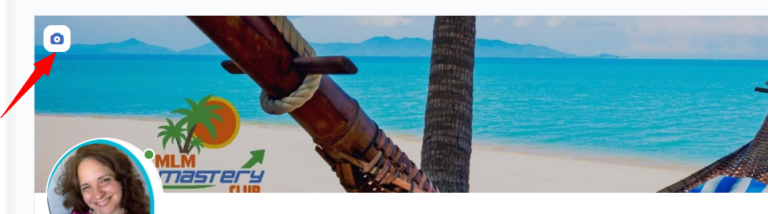
The cover photo is the wide photo at the top of your dashboard page. The default photo is our beach scene with the hammock but if you wish to add or change it, do the following:
- Hover over the cover photo until you notice the small camera icon on the top left side.
- Click the camera icon to open the photo update page.
- Decide which photo you want to upload making sure to use a wide formatted photo -1950 x 450 px or larger, (1950 x 571 px is the standard photo size).
- Follow the instructions on the page to save the photo uploaded or snapped.
- Click the “Save” button at the bottom of the page.
The photo auto-sizes like it does on Facebook on various devices. We don’t recommend putting text on the photo because they may get cut off when others are viewing your dashboard on their chosen device.
Also, make sure to keep your photos clean and family friendly. I’d suggest travel destinations, family and team photos, etc.
Finally, I’d recommend using an online product like Canva.com to come up with your photos. Feel free to change your banner or cover photo as often as you wish. Decorate your spot in the club and let your personality shine!

